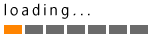Transcript
Introduction
Hi there. This is Raj with Techna Center.
What I will show you is how powerful business software can be in terms of increasing business efficiency while reducing manual work and errors. Let me give you an example. Suppose I want to mail 100 customized letters or offers to my potential clients.
If I use Microsoft Word to print my letters, it will take many hours because to prepare the first letter I have to add the client’s address information here, add greetings. Then, I have to repeat this process for the second letter, the third letter, and so on.
By the way, we to take a step further in customizing our letters because we want to insert something specific about the client in the first paragraph, namely the client’s website address. So if we are preparing a letter for XYZ Corp, we also want to insert the XYZ Corp’s website address here.
Essentially, before I can print a letter, I have to add three pieces of information the client’s address, greetings, and the website address. Once I am done printing all of my letters, many hours or days later I have to work on envelopes, which is not faster.
With the custom software we have developed and that I am about to demonstrate, I can print 100 or more customized offers with just a few clicks. So what takes hours is reduced to just minutes. In fact, once I start the print job, I can go to lunch and when I return, if not all but most of the printing is done for me.
How can I accomplish what takes hours in just minutes? The short answer is the software is generating and printing the letters and envelopes for me. For example, to prepare this letter, the software extracted from our database the client’s address information, automatically determined the greeting, and inserted the client’s website address. [Of course, this is repeated for the second letter, the third letter, and so on.]
For the long answer as to how the software, without my involvement, can generate multiple letters and envelopes at a time, you can watch the rest of the video.
Adding contacts
This is the software’s startup window.
Before I get started on printing, let me show you how easy and fast it is to add multiple contacts at the same time.
When I click Add Contacts, I get to this screen.
I have pasted four contacts in this box to add to my database. However, adding more than just four contacts at a time is also possible because the program analyzes this information to determine what each line represents. For example, it will process this is as a name of a person, this as a company name, this as an address, and so on for each contact.
By the way, we could alter this program to read our contacts from an external file such as Excel, XML, or a word document.
To even take that step further, we could have the program read and analyze our contact data from multiple files. But for the purposes of this demo, we will work with input box as it is visible to you on the screen rather than have some data files processed in the background.
When adding many lines of data like this at once, there is a potential for the program to make errors. Fortunately, to reduce errors and help us visualize what is being added to the database, when I click Preview, the program creates a summary table.
Magically, our program correctly identified that we want to add four contacts and what each line represents. For instance, for this contact, it processed, this line as a company name, this as a street address, this as a city, this as state, and so on.
So we are ready to add this to our database and all I have to do is click Add. Now, if I look in the results area here, I see that 4 contacts have been added. The program did not find any duplicates in my input; therefore, all contacts were added.
Let me very quickly show you what happens if I try to add the same contacts again.
I pasted the contacts. Clicked preview to see quick summary of what's being added. Clicking add. It shows 0 is added and 4 are duplicates just like expected.
To wrap up, we can add a huge of number of contacts, while eliminating the needs for typing & copying and pasting.
Printing
Now, we have our contacts saved, we are prepared to use this data not only just once but as many times as needed. For example, today to a new client we may print and mail a welcome letter and months down the road we could send a special offer. Printing separate campaigns like this is possible because we can create separate projects here.
Also, depending on the campaign, we can filter our database based on certain criteria such as zip code, company type, keywords, etc.
For this demo, I have created a test project that is filtered by website address, essentially to exclude those contacts that do not have a website address.
You may recall I just added 4 contacts but only three are included in this campaign, as one contact did not have a website address.
Let's open this project to explore our document preparation and printing options. From this screen, I can print documents or envelopes and it does not matter in which order. The reason I have to print documents or envelopes separately like this is because I have one paper feeder for my printer. So at one time I can load only one paper size into the printer.
Printing letters
Let's first begin with preparing of letters. When I come to this screen, the program loads one contact; this is very helpful to test the first print job for our campaign. As I will show later in the video, I can prepare and print multiple document with just a click on this Print button. I can minimize my printing errors by just testing one document. The idea is if I have a spelling error I would want to correct that before proceeding beyond the first document; otherwise, the same mistake will be repeated on all the printed letters.
For now and simplicity, let's work with this one factious contact. All I need to do here to prepare my document is click Print and I am done. Before I do that however, I will click on Preview to show you what I am about to print. Perfect, the letter is generated with all the necessary information pulled from the database. It has our address, today’s date (which will change automatically depending on today’s date), most importantly recipient’s address information, greetings, website address, these items change automatically from one client to the next while rest of the letter remains the same. Could it be any easier than that?
So we have generated one letter with just a click of button. Similarly, we can prepare multiple letters at a time with just a click of button. Before I get into that let me close those and hit Print to send it to the printer.
At this point, what I would do next is verify that what is printed is correct and complete. If it looks ok, I move to the next batch. And, here is the printed letter.
Now, let me show you how to prepare more than one document at a time. I can do this by simply choosing however many rows I want. It’s that simple. So if I wanted to prepare 100 letters at a time, I would just choose 100 here and click Reload.
For this demo, since I have only two contacts left for printing, it does not matter what row size I choose here because the program will figure out that we have just only two contacts left for printing. So when I click Reload, only 2 contacts are loaded.
Again, once I have contacts listed here all I need to do is hit Print and one letter to each contact row that you see here will be generated and printed. Before doing that, let me first show you the Preview screen. Here we have our first letter prepared specifically for this client.
Let’s take a look at the next letter and this is prepared specifically for a company called MD XYZ Corp. So this is all ready for printing and let’s send it to the printer. So no surprises here….it all looks the way we saw in the Preview. (Isn’t it amazing it all looks the way we saw in the Preview screen.)
If I click Reload again the program loads no more contacts, as expected. Let me close this screen to start preparing envelopes.
Printing envelopes
Printing envelopes is very similar to printing letters. The only difference is we are printing on a custom paper size, namely a number 2 envelope.
Let me emphasize again that seeing the Preview is not necessary whether I want to prepare 1 or 100 documents. I am only showing you the Preview screen so you can see what is about to be printed. Let's take a look. Perfect. Here we have the From address with a Logo and the To address. I’ll close this and let’s hit print to send it to the printer and we are ready load the next batch.
Because we just printed one letter, we have two contacts loaded here. Let me show you the Preview screen one more time. Here is the information for the first envelope, and for the second one. Simple and easy, right? Let me close this to start printing. Super my envelopes are printed. I am ready to hit Reload and no more envelopes to print.
Completed Projects
Now my project automatically moves to Completed section. This is because I have printed all the documents and envelopes associated with this campaigns. When I open a completed project, I get some interesting cost information. For larger campaigns, this information can be very helpful to gauge how much a particular campaign is costing.
Final thoughts
I hope you found this example helpful to understand how custom software can reduce workload and increase communication between you and your customers. If you have any questions about this demo or you would like to discuss your software needs please feel free to contact us. We will be glad to help.
Thank you for watching.